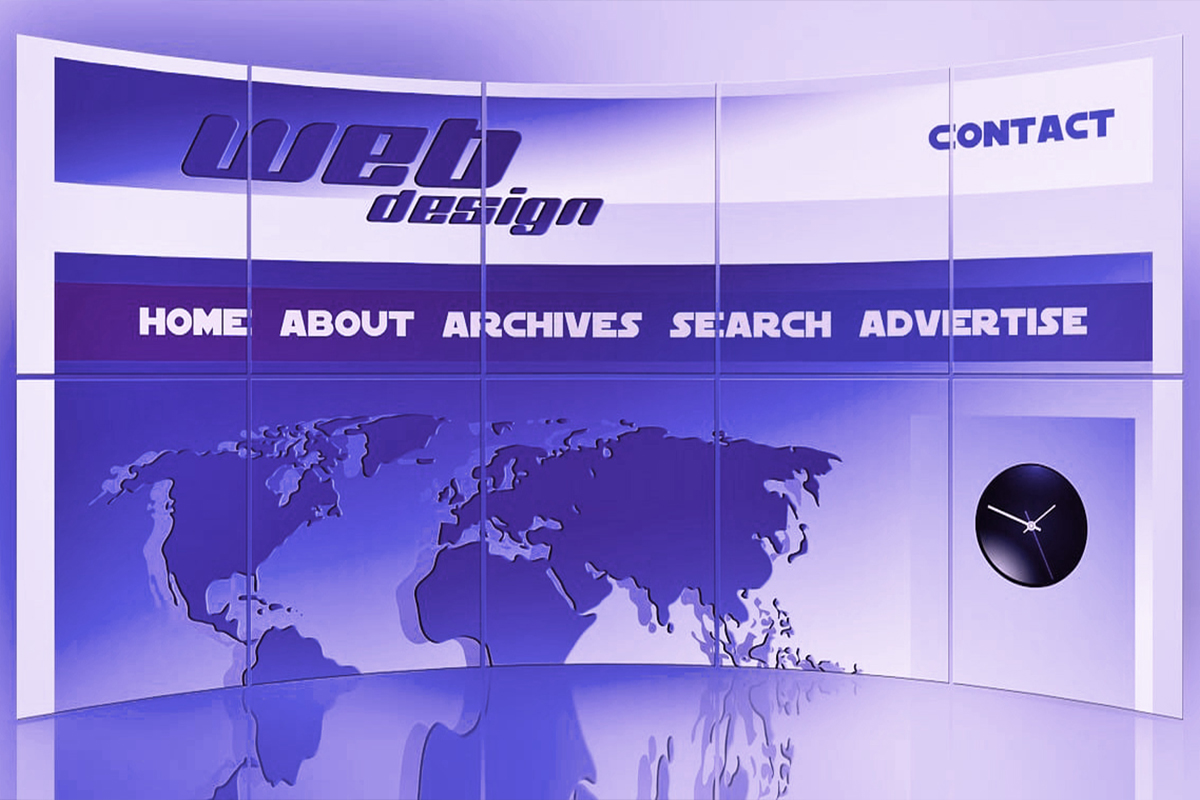This is a paragraph:
When working with HTML for web design, one common challenge is ensuring that images not only look visually appealing but also align correctly across various screen sizes and devices. This issue becomes particularly evident when creating responsive designs where the same content must adapt seamlessly to desktops, tablets, and mobile phones. Without proper adjustments, images can disrupt the layout, appearing too large, too small, or even misaligned, negatively impacting the user experience. These problems are often compounded when dealing with high-resolution images or unique aspect ratios, which require careful handling to maintain both quality and proportion. In this post, we’ll dive deep into these challenges, exploring practical techniques to solve them. From using modern HTML and CSS practices to implementing responsive frameworks, we’ll guide you through creating an image layout that not only looks professional but functions effectively on all screen sizes. By the end, you’ll be equipped with actionable insights to build websites that deliver a consistent and visually appealing experience for every user.
This is a Heading 2
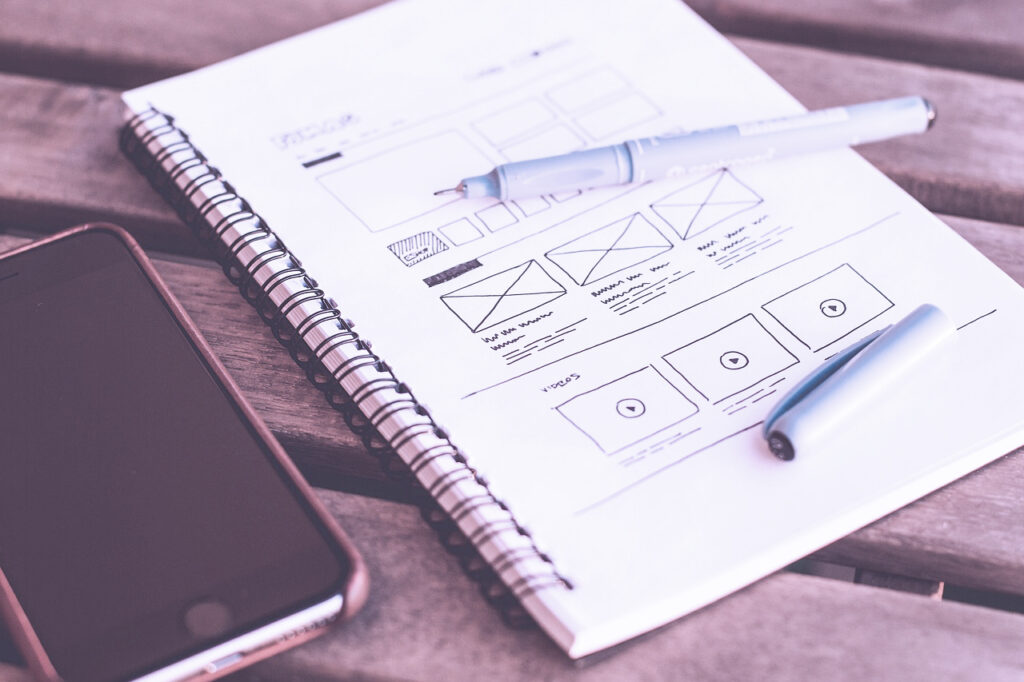
Responsive image design is more than just resizing pictures; it’s about optimizing images for performance and ensuring they fit naturally within the context of your layout. Techniques such as using CSS properties like max-width, height: auto, and object-fit allow images to scale proportionally without distorting their aspect ratios. Additionally, incorporating the HTML <picture> element or srcset attribute can serve different image sizes to devices based on their screen resolutions, saving bandwidth and improving loading times. It’s also important to consider the placement and alignment of images within their containers, ensuring that margins, padding, and surrounding content flow seamlessly around them. By taking these steps, you can create a dynamic design that not only adapts visually but also enhances usability and accessibility across all devices.
“Great web design isn’t just about how it looks; it’s about how it aligns — both visually and functionally — with the user’s journey.”
— Alex Morgan, UI/UX Professional
This is an unordered list:
- Images don’t resize properly for different screen sizes.
- Images overlap with other content or flow outside their container.
- Inconsistent spacing or alignment, making the page look unprofessional.
To fix this issue, we need to leverage HTML and CSS to ensure images scale correctly, align within their containers, and maintain consistency across devices.
This is a Heading 3
The key to making images responsive is to set their width to 100% and set the height to auto. This ensures that the image will scale proportionally within its container.
This is a code:
<!DOCTYPE html>
<html lang="en">
<head>
<meta charset="UTF-8">
<meta name="viewport" content="width=device-width, initial-scale=1.0">
<title>Responsive Image Example</title>
<style>
/* CSS for responsive image */
.responsive-img {
width: 100%;
height: auto;
display: block;
margin: 0 auto;
}
</style>
</head>
<body>
<h1>How to Make Images Responsive in HTML</h1>
<p>In this post, we’ll learn how to make images responsive so they look great on all devices.</p>
<img src="image.jpg" alt="A beautiful example image" class="responsive-img">
</body>
</html>
This is an ordered list:
- The
width: 100%ensures that the image will always stretch to fit the width of its container. - The
height: automaintains the aspect ratio, so the image doesn’t distort. - The
display: blockandmargin: 0 autocenter the image horizontally within its container.
This is a Heading 4
By default, images are aligned to the left in HTML. But you might want to center your image or align it to the right in some cases. To achieve this, you can modify the CSS based on the alignment you need.
This is another code:
.center-img {
display: block;
margin-left: auto;
margin-right: auto;
}
Sometimes, images can overflow from their container, especially if the container has a fixed width or padding. To solve this, you can set the container’s overflow property to hidden or adjust the container’s width. This will prevent any images from overflowing beyond their container’s boundaries.
With these tips, your images should now display cleanly across devices, and your web design will look more professional and polished.
Happy coding!